To update your email address, follow these steps:
- Log into the SmartRent Resident Web Portal
- Click on your name in the upper right-hand corner
- Click Profile
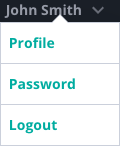
- Enter your new email address in the Email field
- Click Save
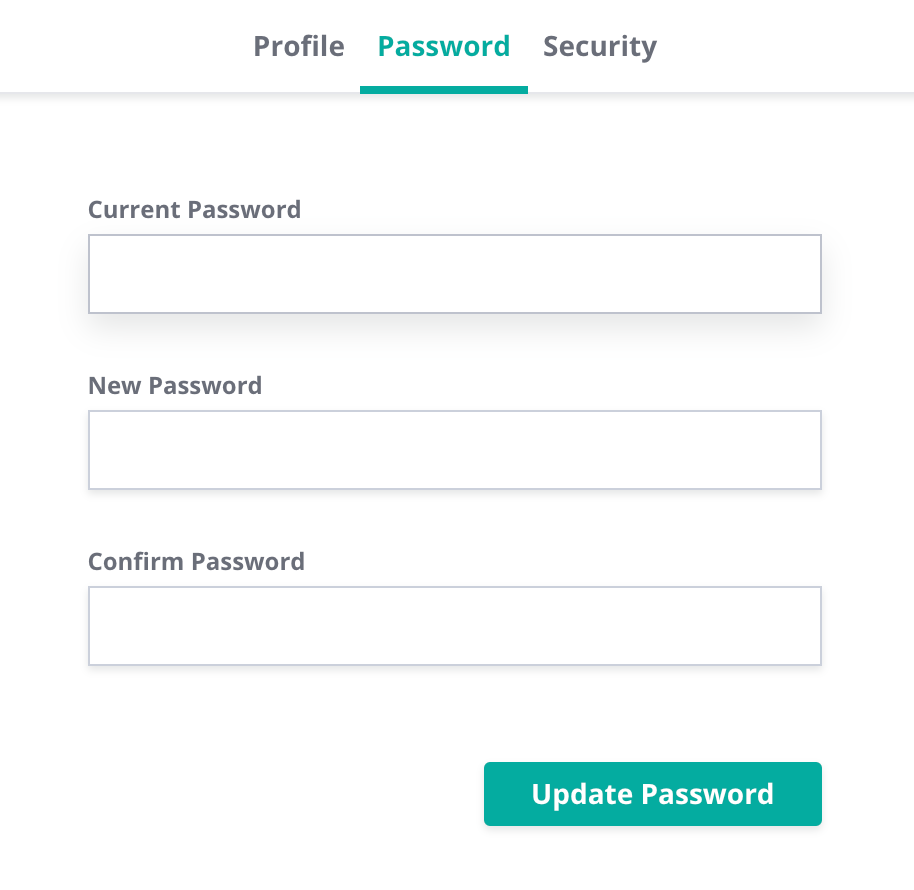
- You will then be required to confirm this email for security purposes
- An Email Address Change Request email will be sent to the original email address on file as a security measure (you can ignore this email since you did make the request)
- A Confirm New Email Address email will be sent to the newly-entered email address
- Open the Confirm New Email Address email and click the Verify Email Address button, which will direct you back to the Resident Web Portal
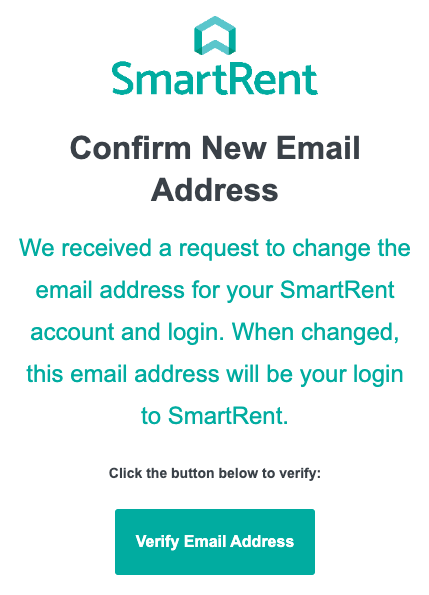
- This link expires after 15 minutes
- You must click the Verify Email Address button in order to process your email change request
- Log in to the SmartRent Resident Web Portal using your new email address
- Changing your email address does not change your password (for steps on changing your password, check out our How Do I Update My Password in the SmartRent Resident Web Portal? article)
- Changing your email address will automatically sign you out of the SmartRent app, even if the Stay Signed In feature is enabled
- You will need to log back into the SmartRent app using your new credentials
If you receive an Email Address Change Request or a Confirm New Email Address email that you did not initiate, contact our Support Team immediately using the details below