When your community is enrolled in Alloy Parking, you have the ability to add and manage your own vehicles within the Resident Web Portal. This allows you to easily update your vehicle information should you buy or lease a new vehicle. The information you input into the Resident Web Portal will be used by your community to confirm you are parked in the correct space.
Adding Your Vehicle(s) in Resident Web:
To add your vehicle, follow these steps:
- Log into https://control.smartrent.com/login
- Click on the Vehicles tab towards the top of the page
- Click Add Your Vehicles
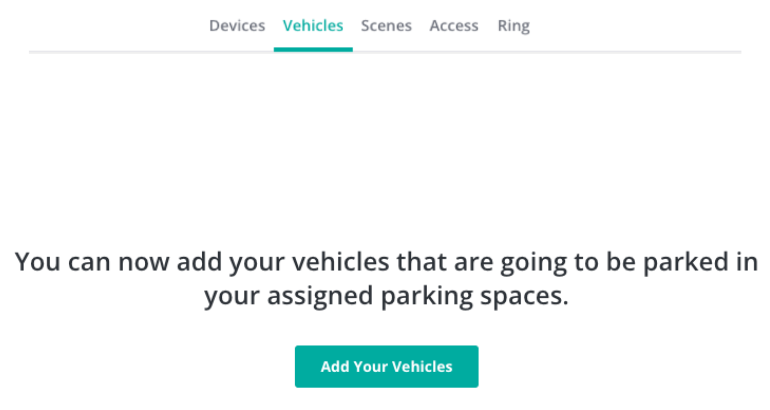
- Add your vehicle’s Make, Model, Year, Color, and License Plate
- Click Add Vehicle
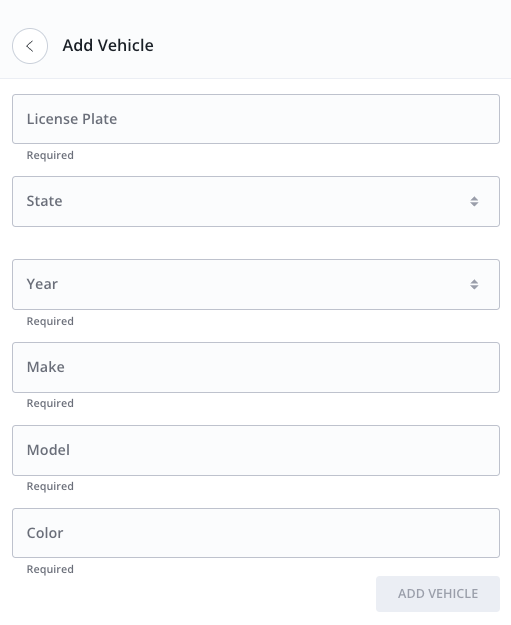
Editing or Deleting Vehicles:
To edit or delete your vehicle, follow these steps:
- Open the Resident Web Portal
- Click on the Vehicles tab towards the top of the page
- Click on the pencil icon in upper right-hand corner of the vehicle card

- To edit, re-enter the vehicle information you want to change, then click Update
- To delete a vehicle, click the trash can icon
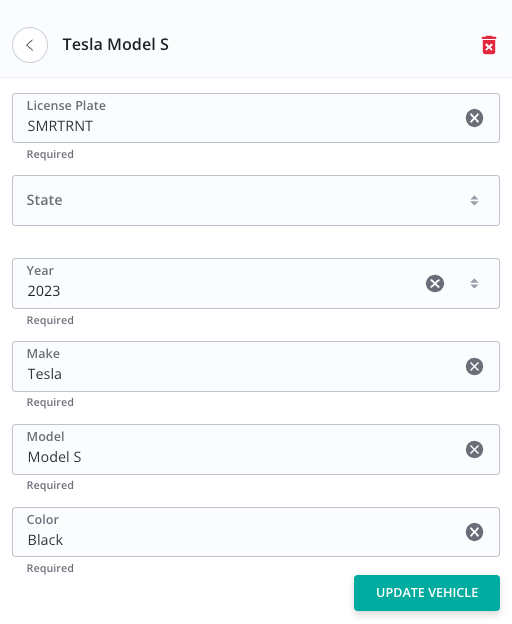
- Click OK in the pop-up window